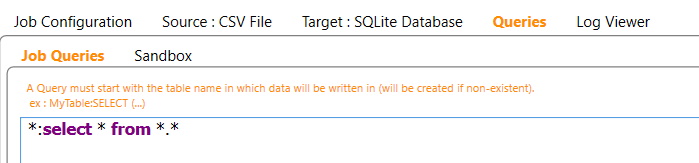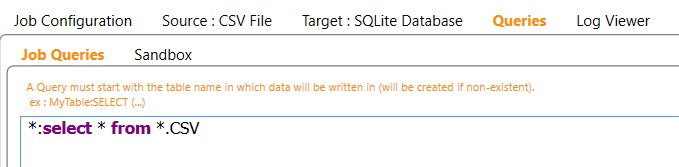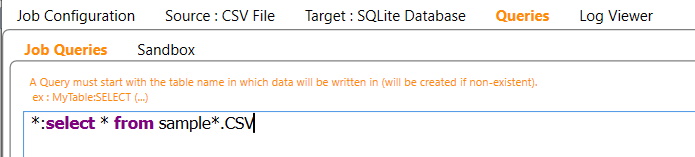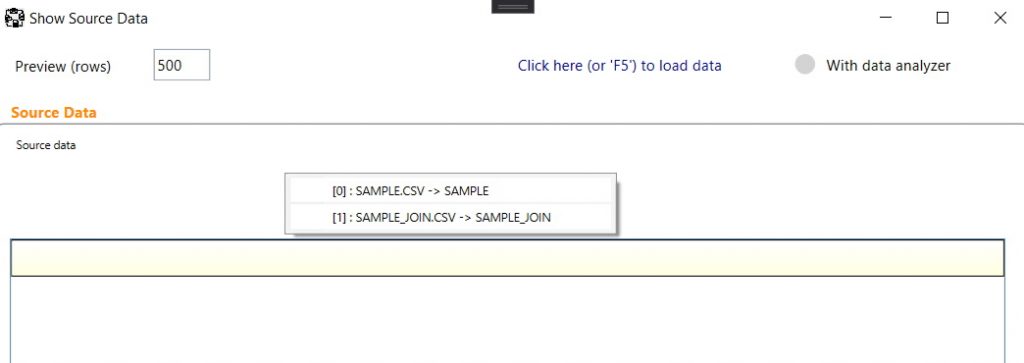Use cases :
- Full database replication
- Multi-files to database copy
- Merge data from multiple tables to a single one
1.1. Full database replication
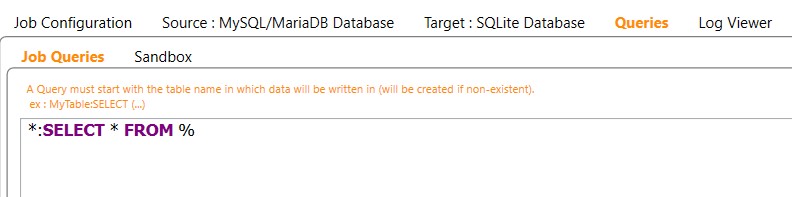
If you want to show the Source Data (accessible with “F5” or from the contextual menu), you’ll see that multiple tables will be processed. You can individually show data from all of them.
1.2. Partial database replication
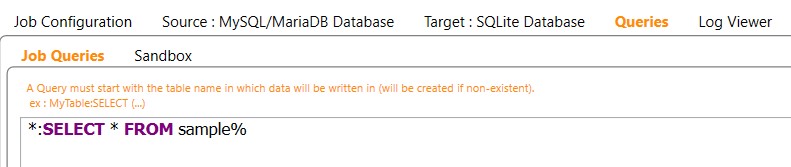
The output “*” symbol means that the output name will match the input one.
Again, if you want to show the Source Data (accessible with “F5” or from the contextual menu), you’ll see that multiple tables will be processed. You can individually show data from all of them.
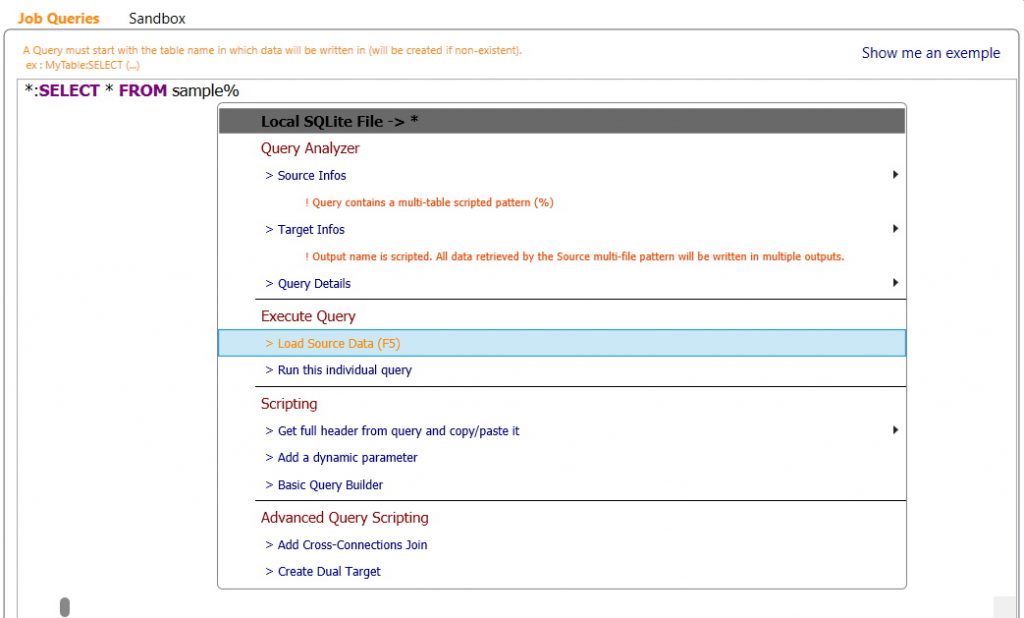
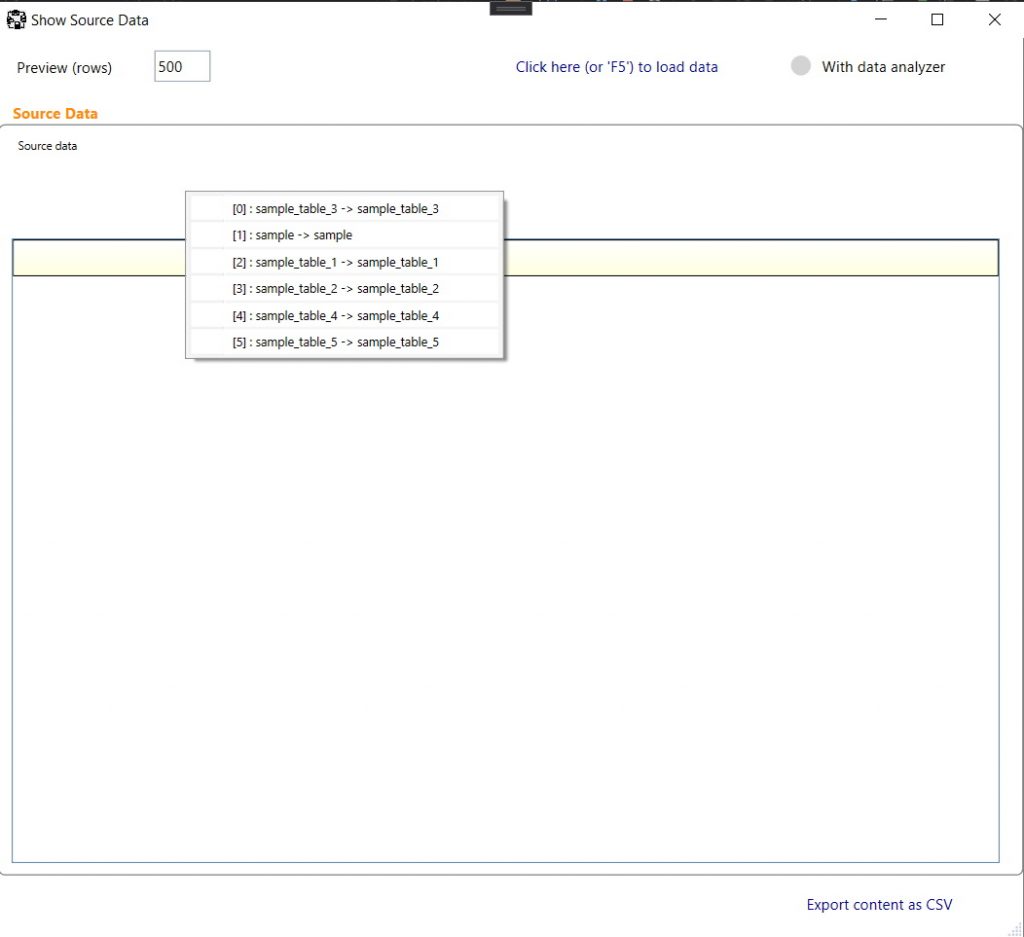
The Job will process all the corresponding tables in a single query :
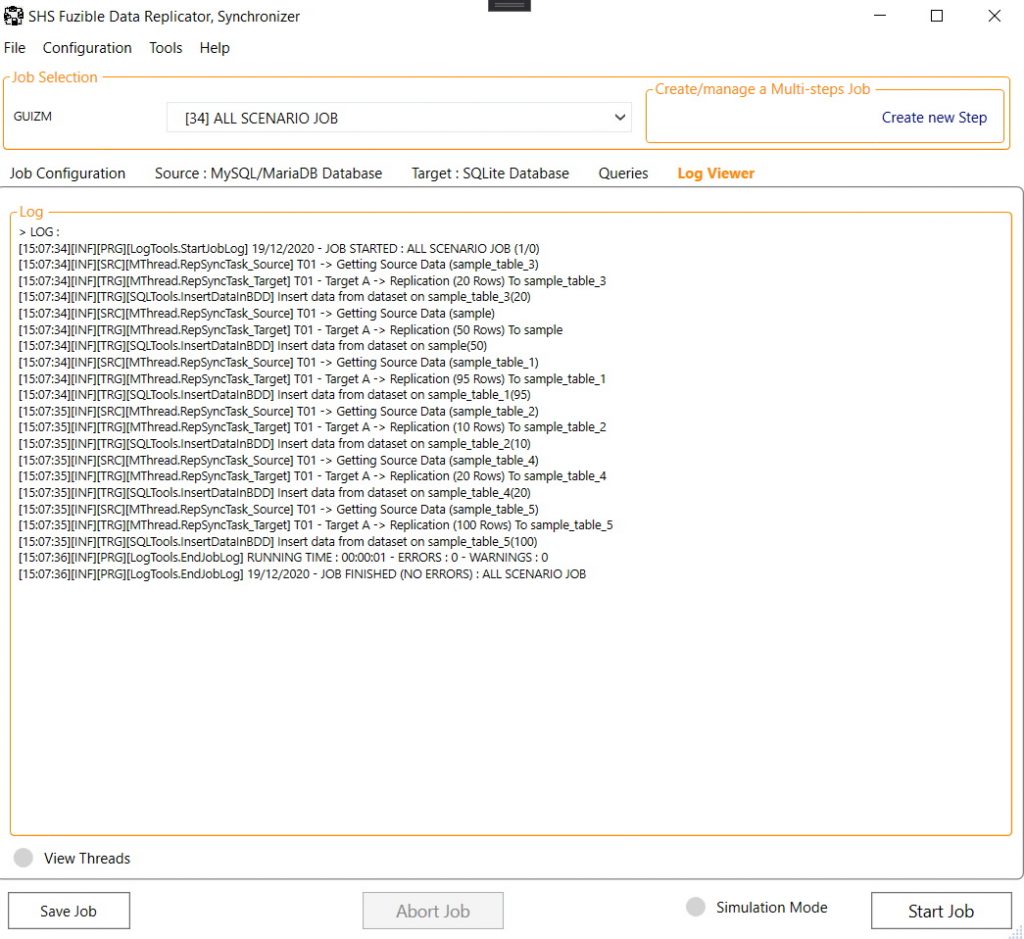
1.3 Scripting the table output
As seen above, using the “*” output means that the target table will match the source table name. You can script that output as well :
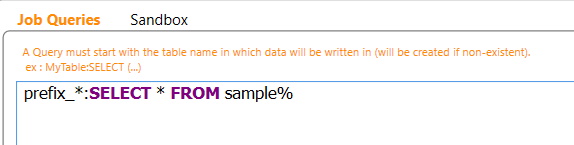
Every output table name will start with “prefix_” and end with the input table name :
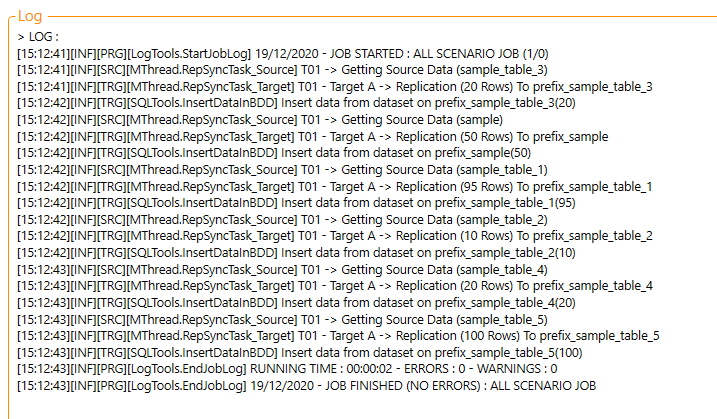
…keep in mind that you can write dynamic output script by using the Dynamic Parameters.
1.3. Merging Data from multiple tables
If you want all the input tables to be merged in a single one, you just have to specify an output table name like this :
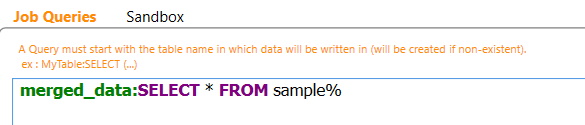
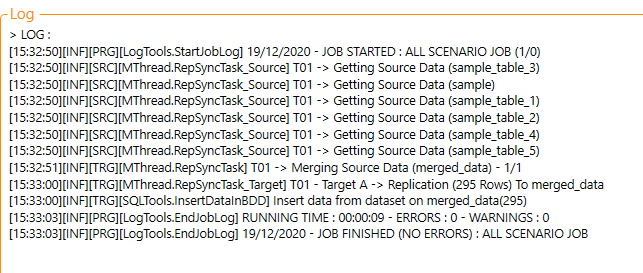
1.4. Multi-file input query
You can do pretty much the same with files. It’s inspired by the famous C:\>DIR *.* shell command !