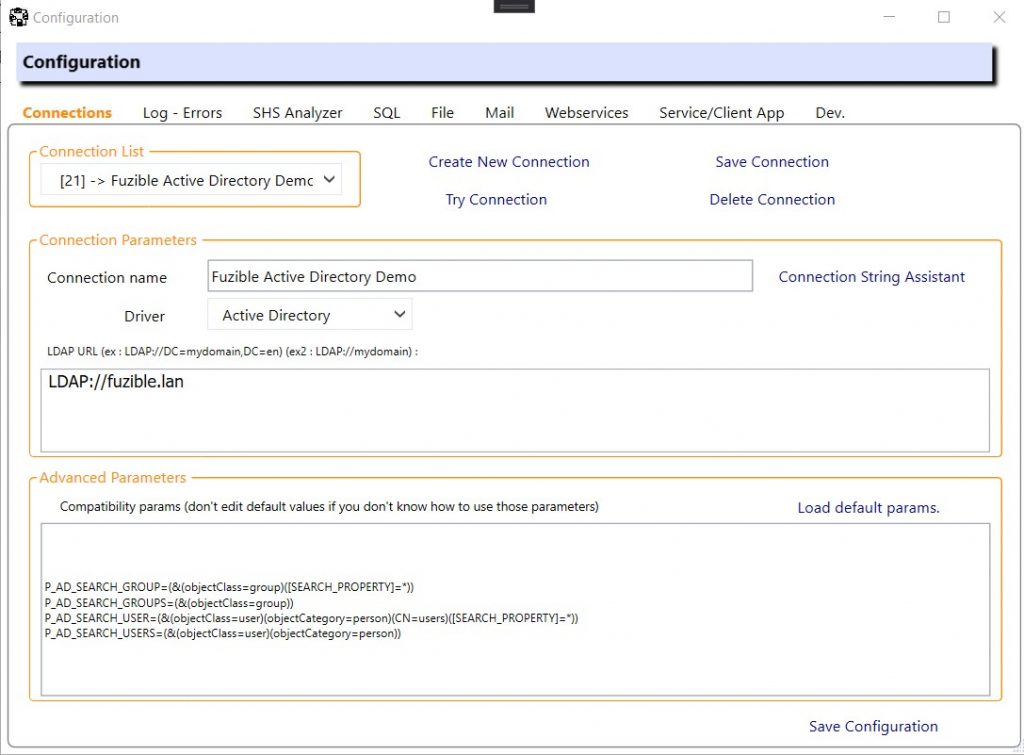Fuzible compatibility chart :
| TYPE | DRIVER | SOURCE | TARGET | SYNCHRO. MODE SUPPORT |
|---|---|---|---|---|
| Databases | MySQL/MariaDB | YES | YES | SOURCE + TARGET |
| SQL Server | YES | YES | SOURCE + TARGET | |
| Postgres | YES | YES | SOURCE + TARGET | |
| SQLite | YES | YES | SOURCE + TARGET | |
| Access | YES | YES | SOURCE + TARGET | |
| Oracle | YES | YES | SOURCE + TARGET | |
| ODBC | YES | YES | SOURCE + TARGET | |
| NOSQL | MongoDB | YES | YES | SOURCE ONLY |
| Webservices | Any REST-compatible API | YES | YES | SOURCE ONLY |
| Files | CSV (Local, (S)FTP, Network | YES | YES | SOURCE + TARGET |
| XML (Local, (S)FTP, Network | YES | YES | SOURCE + TARGET | |
| JSON (Local, (S)FTP, Network | YES | YES | SOURCE + TARGET | |
| XLS/XLSX (Local, (S)FTP, Network | YES | YES | SOURCE + TARGET | |
| Mailboxes | YES | YES | SOURCE ONLY | |
| Active Directory | YES | YES | SOURCE + TARGET |
Introduction to connections
You can configure as many different connections as you want to, these can be then used at any time.
For any driver you choose, you can use a “Connection Assistant” to help you, and in some cases, a semi-automatic configuration is also available.
Setting up a connection is quite simple, and only takes a few seconds.
1. SQL connections
Setting up an SQL connection (MySQL, Postgres, SQL Server…) is fairly simple. You basically just have to enter a compatible connection string, as you can see below. You also have a “Compatibility Params” panel that you shouldn’t worry about, as it’s intended to be used with ODBC drivers.
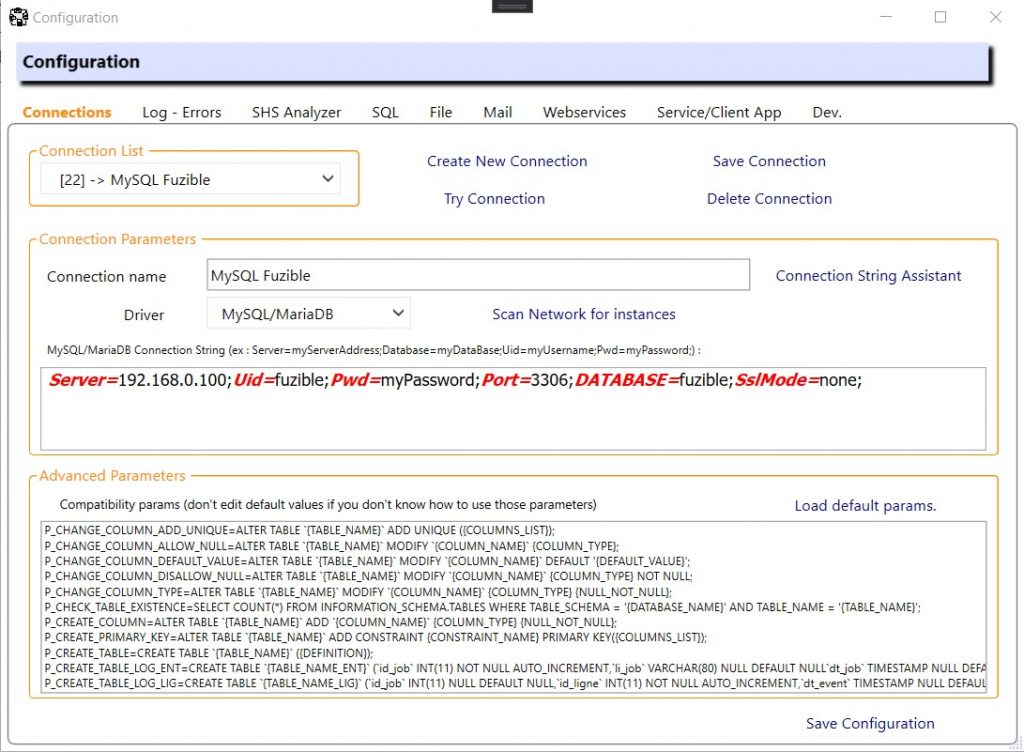
2. SQLite connections
Setting up an SQLite connection is quite similar to SQL, it relies on a standard SQLite connection string.
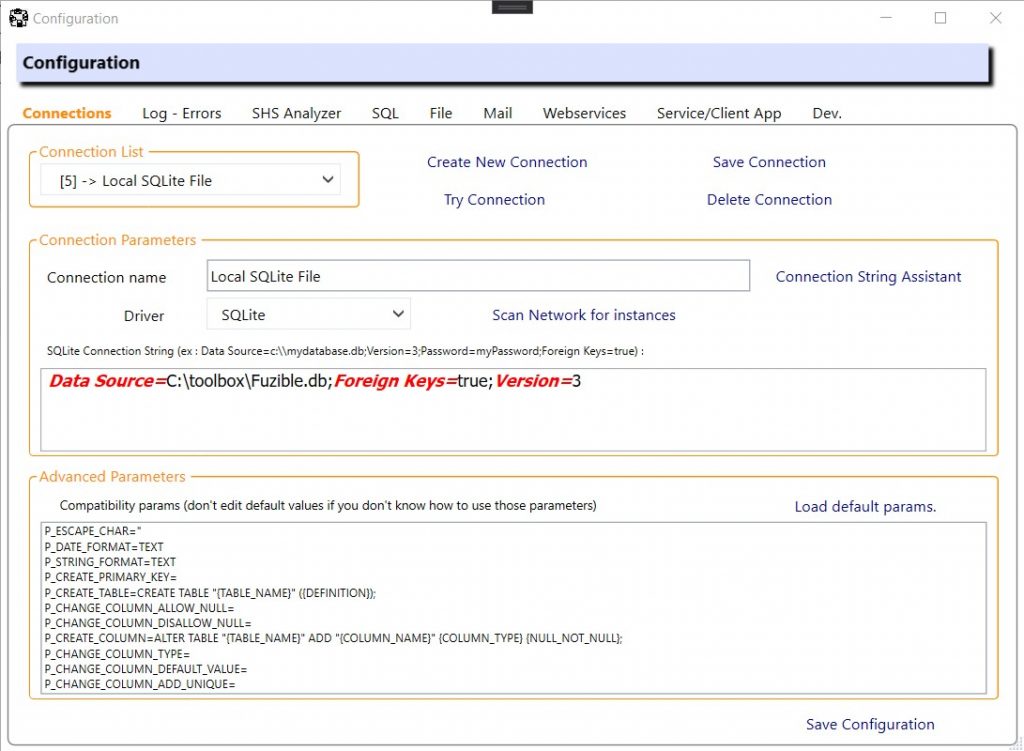
3. ODBC connections
Again, an ODBC connection requires a standard ODBC connection string, usually starting with the driver name. But this time, if you need to use your ODBC connection as a Target, you’ll probably need to manually set the compatibility params because those are driver-specific. You can check the full documentation for an “how-to”.
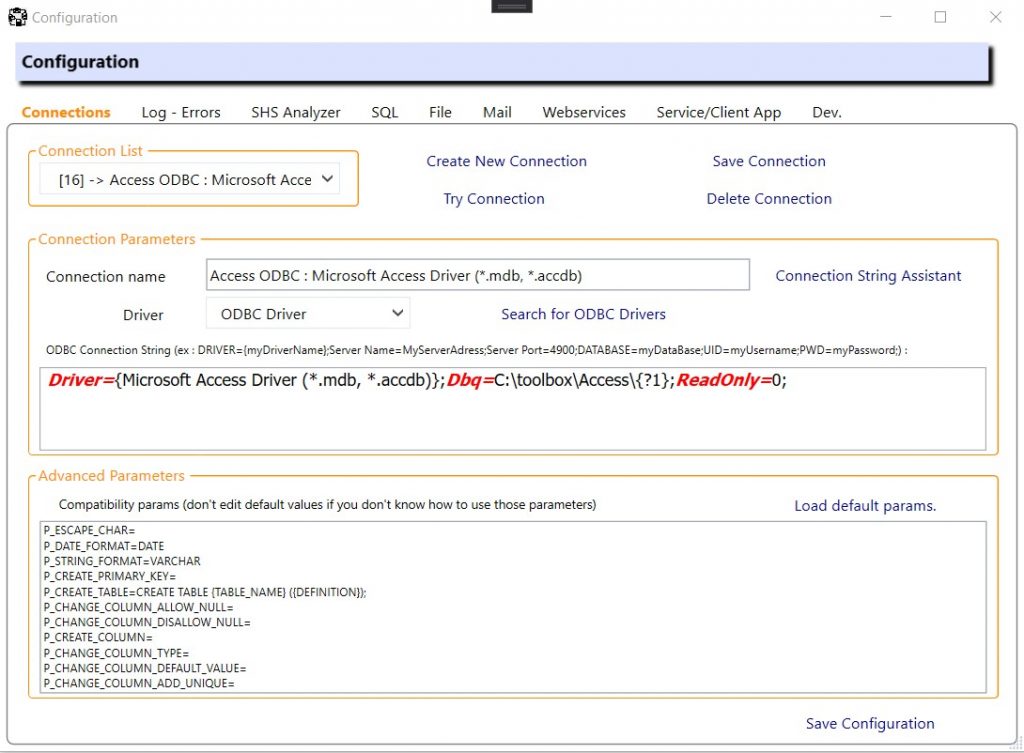
4. MongoDB connections
Setting up a MongoDB connection requires a standard MongoDB connection string. You can also choose how you want Fuzible to handle BSON documents. By default, Fuzible will read and write BSON data as generic BSSON documents, but you can also choose to store them as customized Fuzible documents, or as strings.
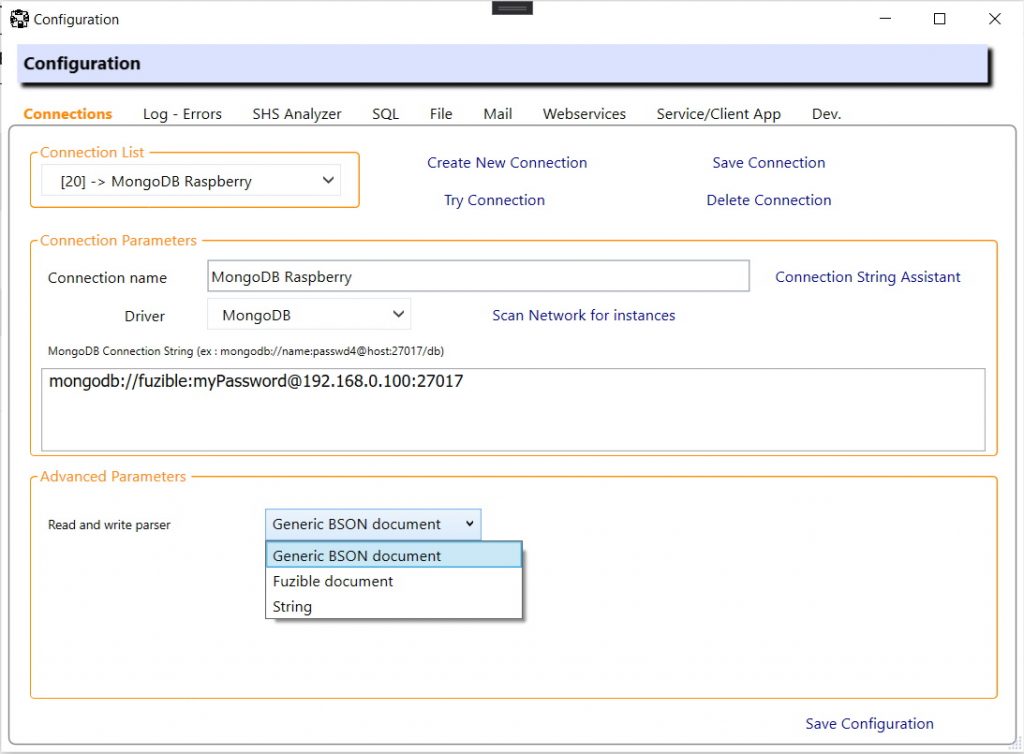
5. Files (CSV, XML, EXCEL, JSON)
The connection string is basically a local or network path. It can be an (S)FTP path as well, as you can see below :
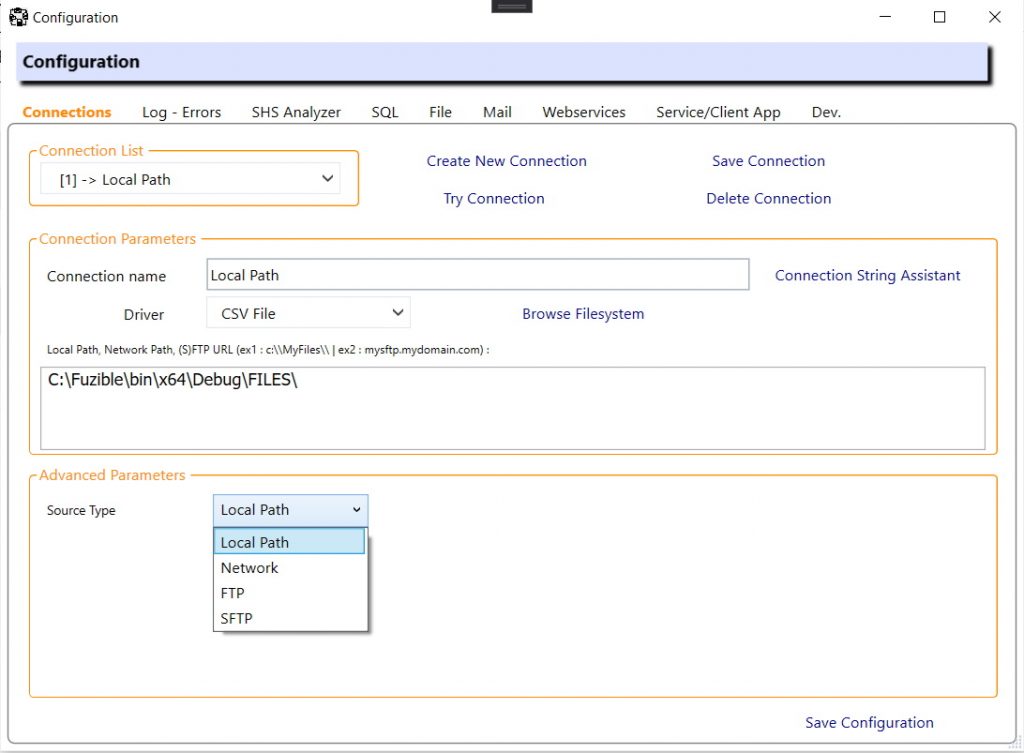
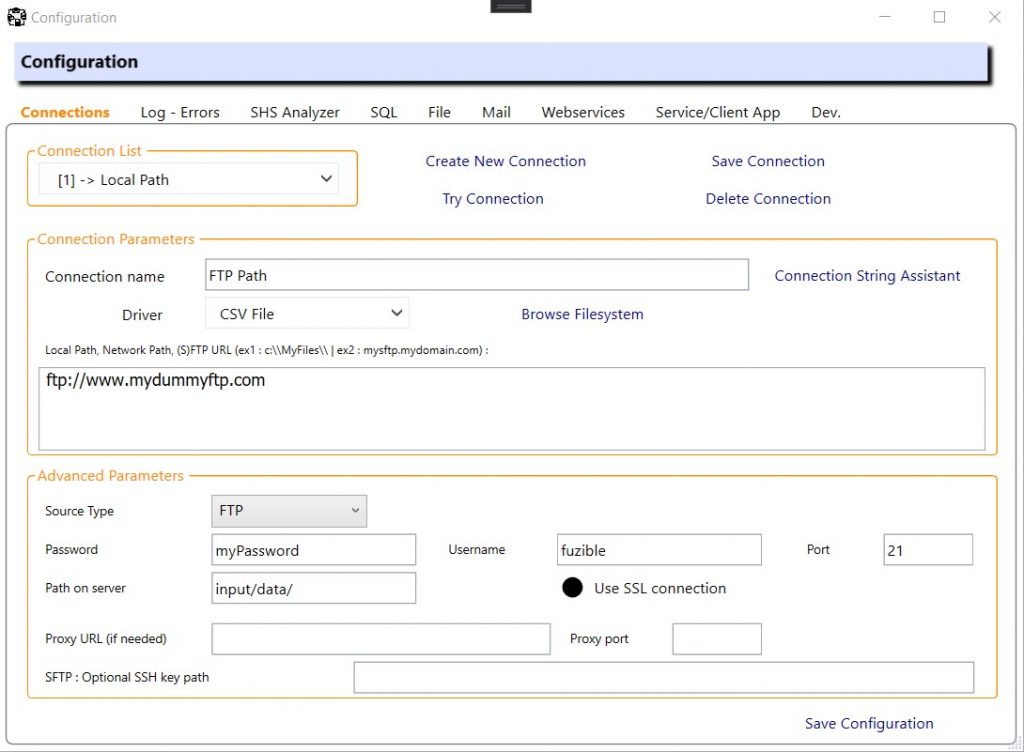
You’ll also have to set your connection credentials, path and optional proxy
6. Webservices
A connection to a REST API has to be configured with a connection string – which is the root URL (the queue will be defined in your queries) -, the authentification method, and optional customized headers.
Some authentification methods (ie : OAuth 2) involves a dynamic token. Fuzible includes an automatic token retrieval option, you just have to set the token URL !
There’s also a menu that allows you to choose a preset (“template”) to help you configure the connexion. Any REST-compatible API should work. And even if the one you want to configure is not in the list, any REST-compatible API should work.
As for now, we included templates for various popular API’s, including Salesforces. You’ll be able to query it using SOQL language directly !
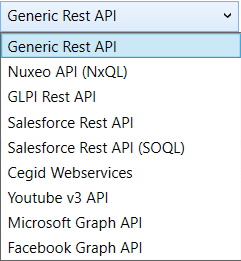
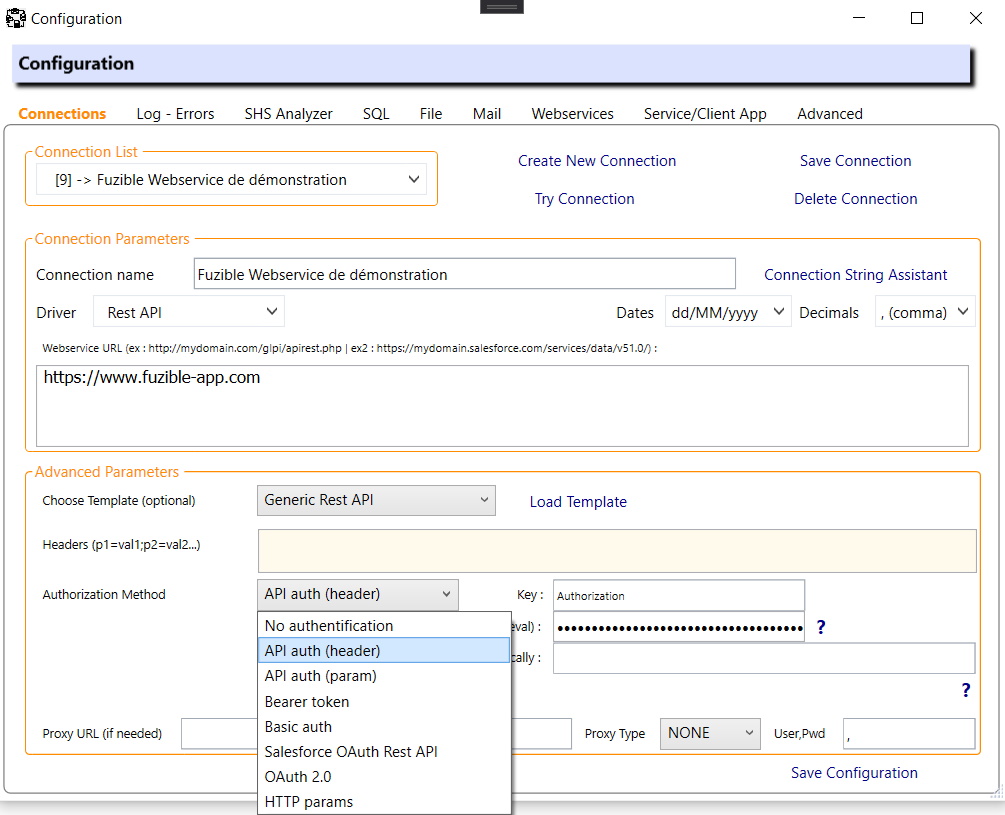
7. Mailboxes
Fuzible relies on a customized connection string. The Connection String Assistant is here to help you. You can query any mailbox as you would do with any 3rd party software (Outlook, Thunderbird…)
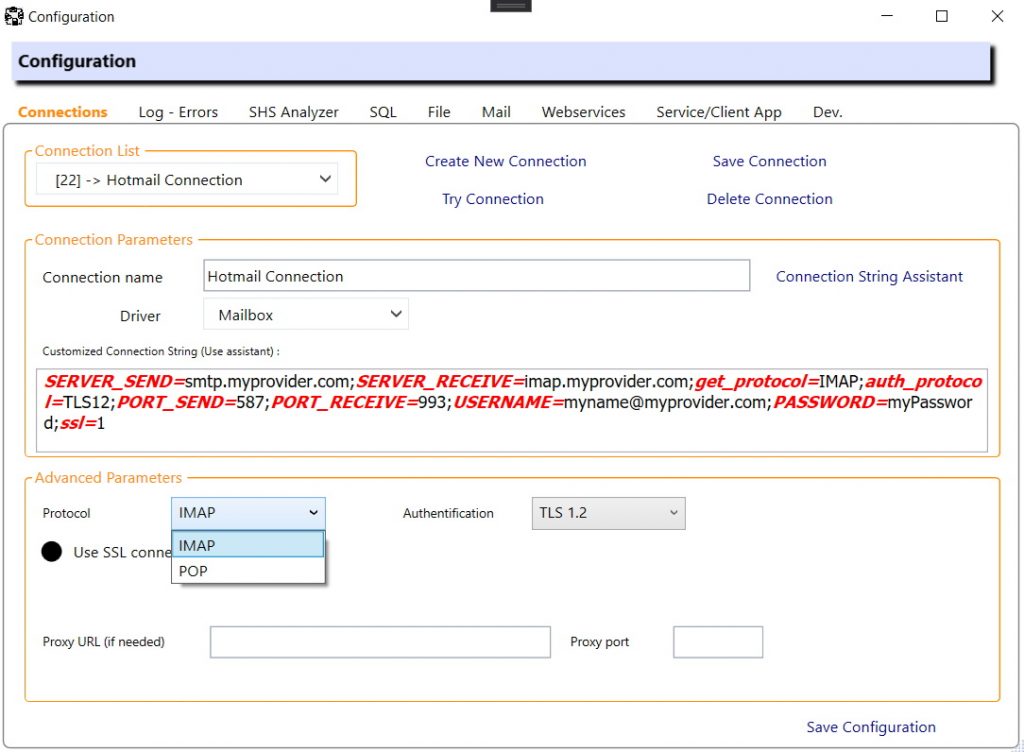
8. Active Directory
Setting up an AD connection requires a standard LDAP connection string. You can also change compatibility params if you want to tweak the search queries that Fuzible will perform in your Active Directory.